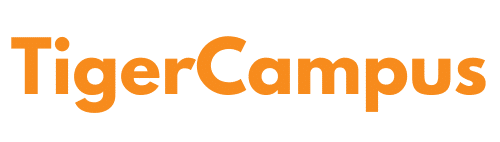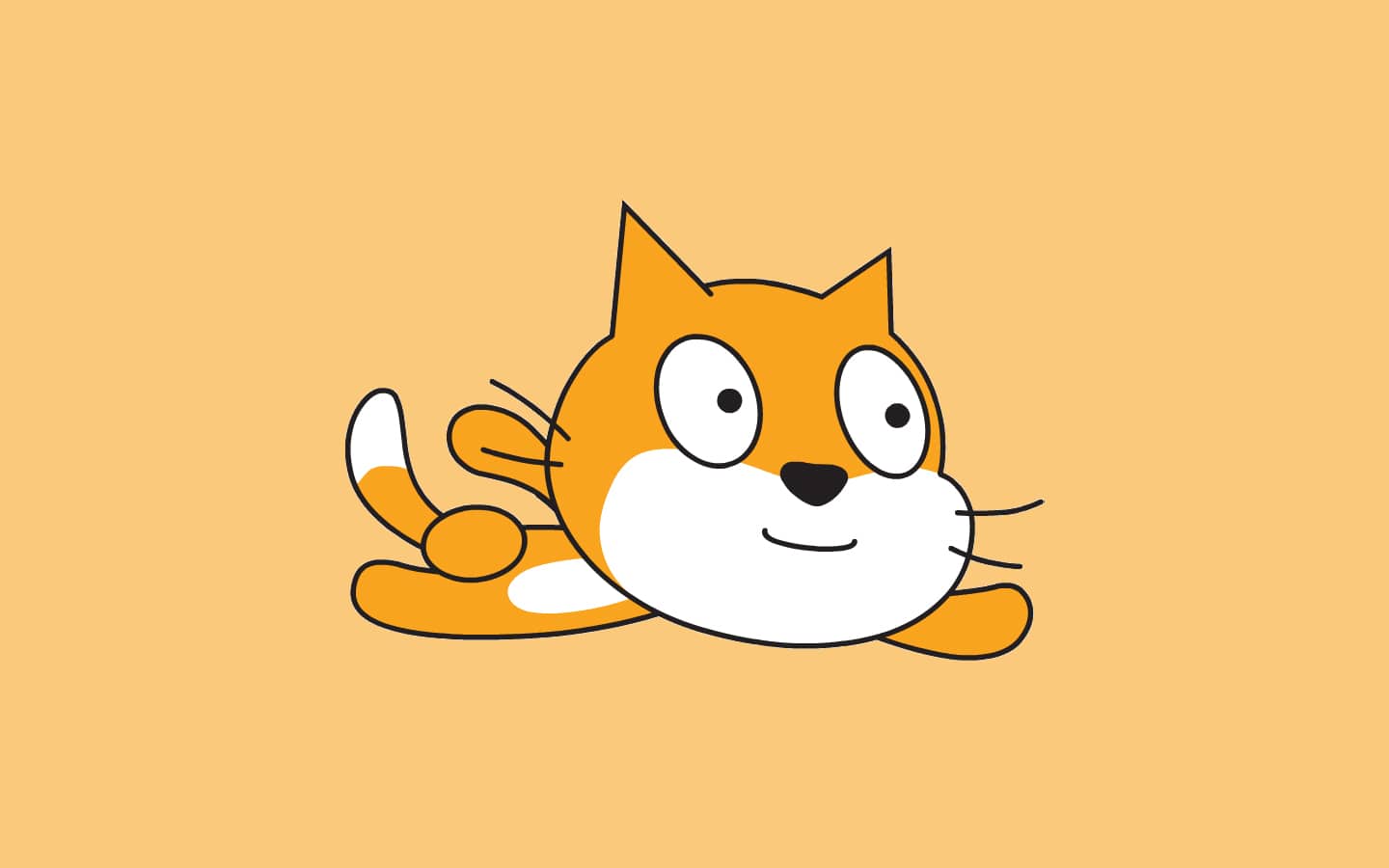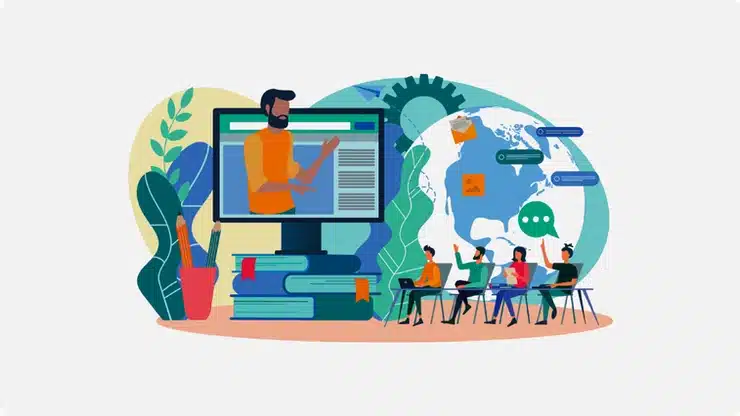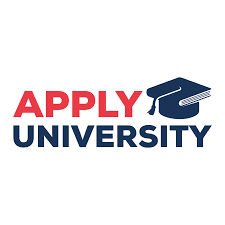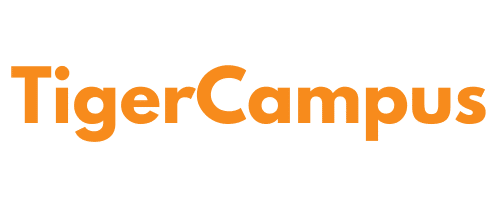The Code section
The Code Tab saves all of the code blocks. Creators may add code blocks to their Sprites and backgrounds to make their sceneries more lively.
Tab for Costumes You may create and change Scratch sprites and their outfits under the Costumes Tab. This is where you give your projects their names.
Area of Code Code blocks are inserted in the coding area to create Sprite animations.
Game Preview: This window displays the scene – or game – in which authors may observe how code changes affect the game.
This option will take you to the “My Stuff” tab, which contains all of your projects if you have a Scratch account.
The panel of sprites The sprites are maintained here. By clicking on the code blocks connected with each Sprite, you may change them.
Flag of Peace The code is executed by pressing the start button (green flag).
Begin by making a game in Scratch.
Consider holding a brainstorming session.
The first and most important stage in making a game is to make a plan. It’s also referred to as your game design. It may appear to be a little step, but it gives your project direction. People who skip this phase and start coding without a strategy are more likely to lose sight of their aim and leave their game before completion.
Planning allows you to use your imagination and come up with a unique project plan. Even though it appears complicated at first, following basic principles will help the procedure go more smoothly. Then, using a clear strategic outline, plan how to construct a game from start step by step.
Before beginning, students must think about their game and the objectives they wish to attain. Taking these stages and teaching game design concepts right immediately, even if Scratch is a beginner’s platform, is a sensible plan.
Choose a major topic.
You should be aware of the principal objective. Score as many points as possible by clicking on falling or moving elements on the screen with the computer mouse. Kids must plan ahead of time on how to construct a game from the ground up for novices. Alternatively, you may collect items by dragging them from one area of the screen to another. It may be collecting up a bunch of chickens that have escaped the coop. Perhaps the idea is for gamers to accumulate experience by completing levels.
The following points are included in the plan’s layout:
Pick a theme.
Determine the player’s actions.
Choose a goal for the player to achieve.
Once you’ve worked out these three things, the remainder of the game will flow effortlessly. You are not, however, obligated to solve them in any specific sequence! It’s usually better to start with one topic and work your way through the others. You should, however, focus on the one that most inspires you.
While planning your game, try to keep it as simple as possible! Don’t be concerned if your first game falls short of your expectations. Choose something that can be prepared in an hour or two since it will be far more satisfying.
Make a visual strategy.
One of the most important aspects of a game is its visual appeal. It has little to do with the game’s mechanics, yet it has a significant influence on the player’s enjoyment. Your game’s visual theme is a combination of its setting and characters. For example, a modern-themed game would have cowboys and hunters, while an ancient-themed game might feature castles.
When picking a theme, think about what you want to incorporate in your game. Visit Best game Consoles for Kids to get a better concept of how to make the theme! Choosing a subject is usually the easiest aspect of making a game since it comes to you naturally once you have a good idea.
What will the difficulty level be?
A game that is too simple to play may initially be pleasant, but it will rapidly lose replayability. Balance is required!
What is the ultimate goal? A excellent game entices you to play. It’s challenging enough to keep you engaged without being impossible. It encourages gamers to keep playing in order to improve their scores!
While this game does not have any stages, we may make it more challenging by making the ball travel quicker or, in this example, shrinking the size of the ball each time it is clicked.
To the code box, add a when this sprite is clicked. To the code area, add a when this is clicked. Because we are dealing with a new event, you cannot tie this block to any of the blocks you have already assembled). You must choose whether you want to construct a simple or challenging game from scratch. Then change the value to -10, which will shrink the size by 10 every time it is clicked.
Select a backdrop:
Any game would be incomplete without a background. As a result, choose a background that matches the game’s theme. Scratch comes with a number of different backgrounds from which you may choose based on your requirements.
It’s time to start adding graphic aspects once your youngster has decided on the style of game they want to develop! They will almost certainly prefer a backdrop rather than a blank background, regardless of the type of game they choose.
Include coding
The next step is to add coding after you’ve chosen a backdrop and a sprite. Now we’ll add some instructions to the sprite that will allow us to manipulate and add movement to it using the various sorts of Scratch blocks. With the use of a sound panel, you may add extra elements to your game, such as sound, to make it more interesting. After thinking on how to construct the game from the ground up, coding will be the next big stage.
How to Make a Scratch Game
Step 1:Combine the pieces to complete the game plan.
Determine the game’s subject, as well as its period and location.
Control: The player will command the character’s movement.
The object of the game is to maneuver the figure around and gather as many stuff as possible.
All I know about my game so far is that it will include moving a character around and collecting objects. That should be sufficient to get you started! Now is the time to get down to work. Go to the Scratch website and click “Create” to start a new project. It will send you to a Scratch project with no name. A cat should be the lone item in the middle of the stage. Combine all of the information and determine how to create a game from the ground up.
Step 2: Make a Sprite
For our primary character, we must build a “Sprite.” In Scratch applications, sprites are used to depict characters and objects. These sprites are pictures that display in your game’s main region (in the top right, called the Stage). Sprites can move and execute code, allowing us to make some absolutely incredible creations! To learn how to construct a game from scratch for beginners, you must first grasp Sprites.
The Scratch Cat, which comes with every project by default, is the only sprite in our game for now. Go to the bottom right corner of the screen and select the “Choose a Sprite” option to create a new sprite for your main character.
Select your primary character from this menu. You may personalize your game by painting new sprites in the costumes tab or using the paint editor, or by selecting from a selection of existing sprites. You may even submit a photo of yourself if you wish!
Step 3: Create your character
It’s time to bring our new sprite to life now that we’ve built it! Let’s build code to allow the user to manage this sprite, as it will be the primary character of our game. Character curation is necessary if you want to learn how to make a game from the ground up.
The code you write on a controlled sprite causes the sprite to move when the player hits buttons. If you’re making a question game, your code can ask the user questions instead. The “Control” component of your overall approach should be implemented in the code of your main sprite.
In our game, we want our character to be able to walk about. She will move left/right/up/down when we hit the left/right/up/down arrow keys.
Step 4: Select a background
Let’s start with a backdrop to establish our theme before adding an aim. While backgrounds aren’t necessary to finish a game, they certainly provide a lot of personality.
You could make a game that works without them, but it would just run on a white screen! Choosing a colorful background for your game helps to express the idea and makes it more engaging and immersive. To choose a backdrop, simply click the blue button to the right of the “New Sprite” button. You’ll be sent to a background menu where you may select whatever backdrop you desire.
You may also use any image from your PC or make your own backgrounds! To test out these other choices, click the appropriate buttons in the drop-down menu. Whatever choice you select, make an effort to fit your character to the setting. It will assist the player in comprehending the game’s concept.
Step 5: Define the goal and code accordingly.
Based on the strategy you developed previously, you should already have a general concept of what you want your objective to be. The aim of various sorts of games might vary greatly.
The following are the objectives for the games described previously:
Collectibles in the Collecting Game, Enemies to Avoid in the Dodging Game
The Question Game consists of a series of questions to which you must respond.
You should pick a sprite for your goal, since this will help you understand how to construct the game from beginning. In a Question game, a smart Sphinx, for example, may ask the player questions. In a dodging game, a terrifying ghost might pursue the player!
Sound settings, step 6
Let’s add some sound! By this time, your youngster should be familiar with the many available blocks and settings for their game.
Attach a start sound block, then select “pop” from the arrow menu. Another sound option you’ll see is to record your own. We may leave it as “pop” for the time being. When you play the game and click the ball, the ball will now shrink by 10 and a “pop” will be heard with each click.
Step 7: Increase your score.
Return to the variables panel and link the preceding sound block to the change score by 1 block. You’ll now see a moving Sprite that reduces in size, plays a sound, and raises the score with each click when you click to play!
Step 8: Make it more functional.
Scratch Extensions-Now that you’ve got a controlling character and a functional goal, your project meets all of the game’s criteria!
If you’ve made it this far, you may now claim to have built your own video game. Fantastic job! Even if your project meets the definition of a game, you may make it more entertaining to play. Add components that fit into the following categories to make your game more sophisticated, like this Ocean Cleanup game:
The score in a game reflects how well the player is performing. This might be the quantity of stuff they’ve amassed or how long they’ve lived. You may even set a high score that you want to beat!
The player’s remaining time is kept track of via a timer. You can only play the game till the timer runs out! It makes scoring well in your game even more difficult.
Interested in progressing your coding skills and creating something amazing but not sure where to start? Coding and Creative lessons are now offered at codingclub.org.
Contact us at [email protected]